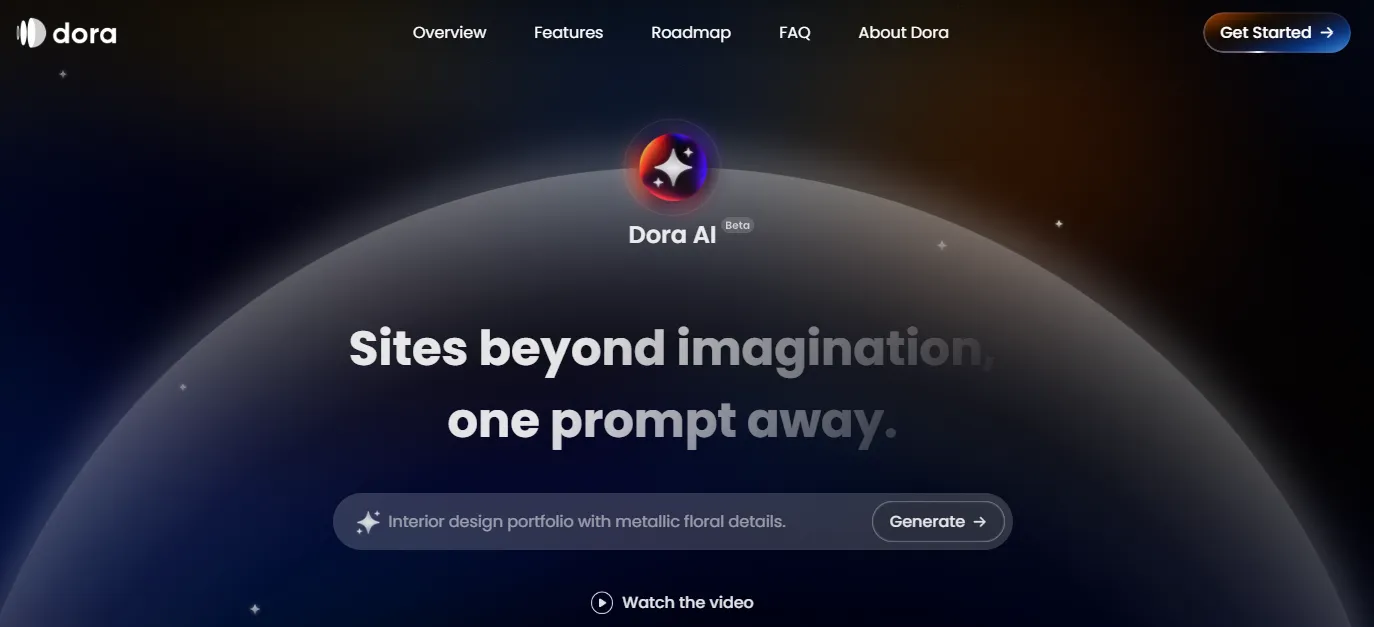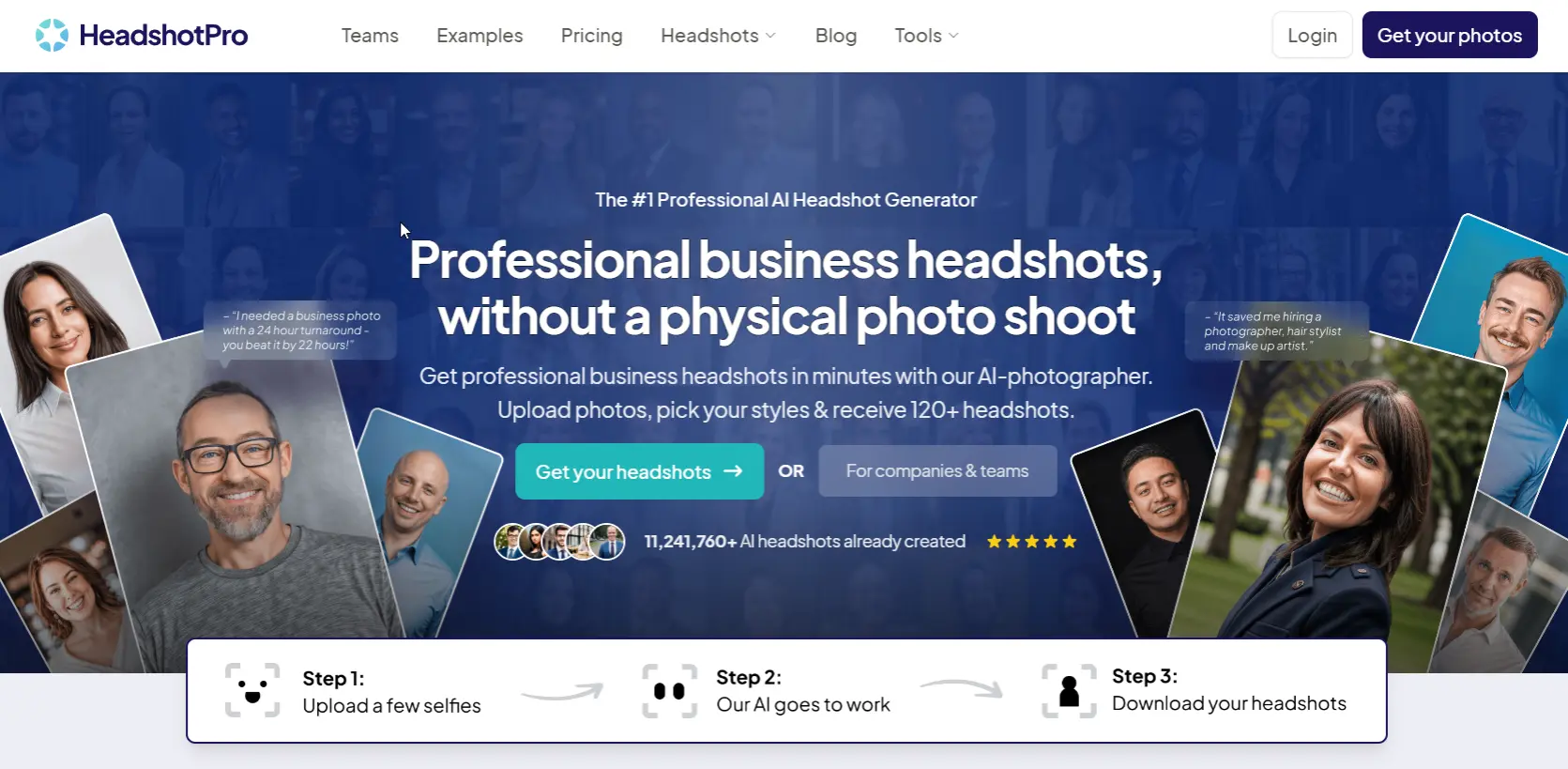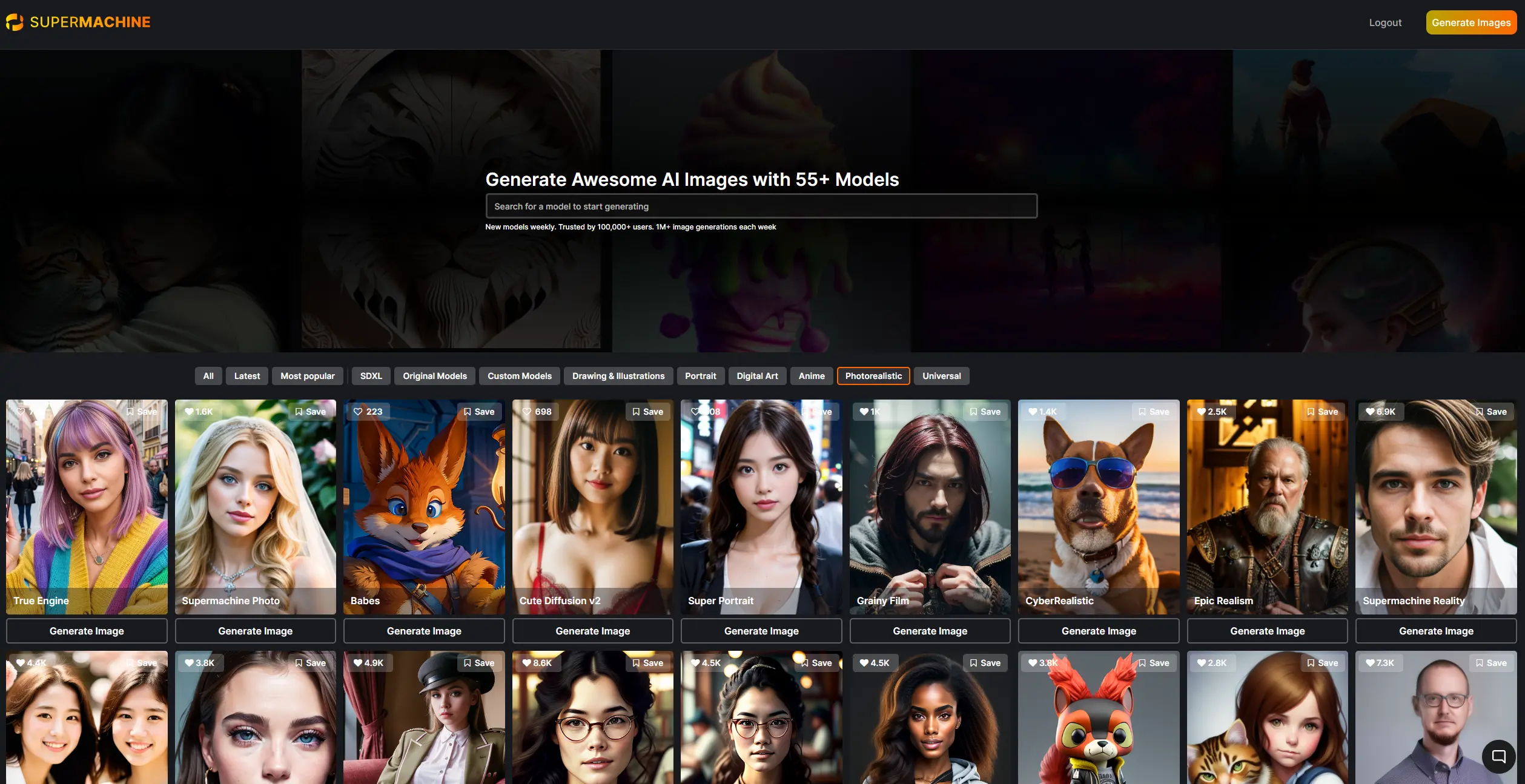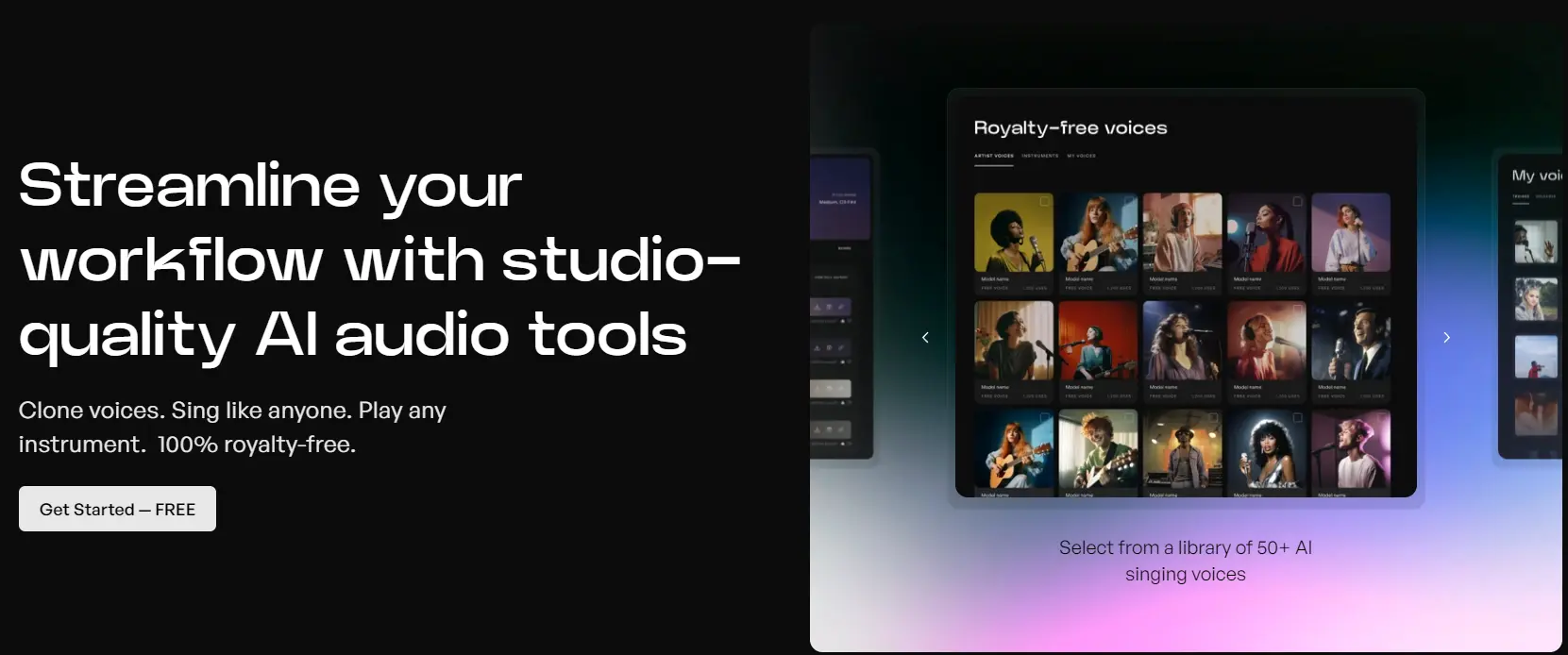Supermachine AI* enables the creation of high-quality AI images based on models like Stable Diffusion, Flux and Custom Models, which are exclusively available on the Supermachine platform. Anime, Instagram influencers, cartoons, photorealistic images, and more are easily generated using Supermachine.
In this article, I will share my experience of over a year with Supermachine AI. I will provide you with prompts (copy & paste), images and tips and tricks on how to turn your texts into great looking AI images.
Table of contents
On my YouTube channel, you’ll find additional Supermachine tutorials. You will learn how Supermachine works and explore advanced features like ControlNet, Super Clone, and more.
What is Supermachine AI?
Supermachine is an AI image generator that transforms your texts into images using a “prompt” or description. For example, the following image was created using Supermachine. You can find the Supermachine prompt directly below it.

Close-up photo of a beautiful girl, adorable face, <lora:curlyhair:8>
How Does Supermachine Work?
The user interface of Supermachine may appear complex at first glance. There are numerous buttons that might initially seem confusing. However, I assure you that after reading this article, you’ll appreciate Supermachine’s ability to give you such strong control over the generation of your AI images.
Even without precise settings, Supermachine generates images with just a single prompt. To do this, you only need to type your description into the Prompt field and click Generate. You’ll then find your images in the lower area and can add them to a folder if needed.
Supermachine Tutorial
Supermachine Dashboard
The dashboard of Supermachine is the heart of the system and serves as the central hub for creating AI images. Even for users without prior knowledge, generating images is straightforward.
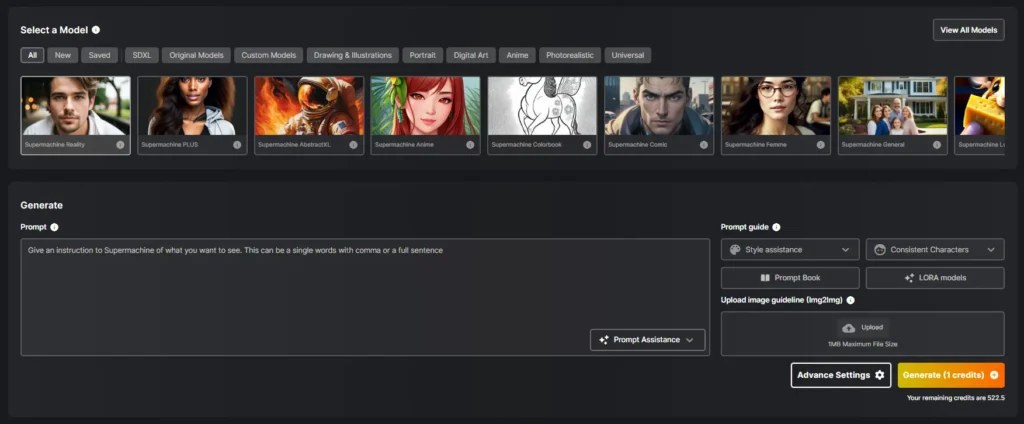
In the Prompt field, you enter what you want to see in your image. On the right side, you’ll find functions that help you refine your prompt. For example, under Style assistance, you’ll find options for adding emotions, lighting conditions, camera settings, and more. Consistent Characters offers you a variety of predefined people. This option is particularly helpful when you want to create consistent images with Supermachine.
The Prompt Book contains several Supermachine prompt examples that you can adopt with a single click. For instance, there are pre-made prompts in Supermachine for animals, people, food, fashion, architecture, and more.
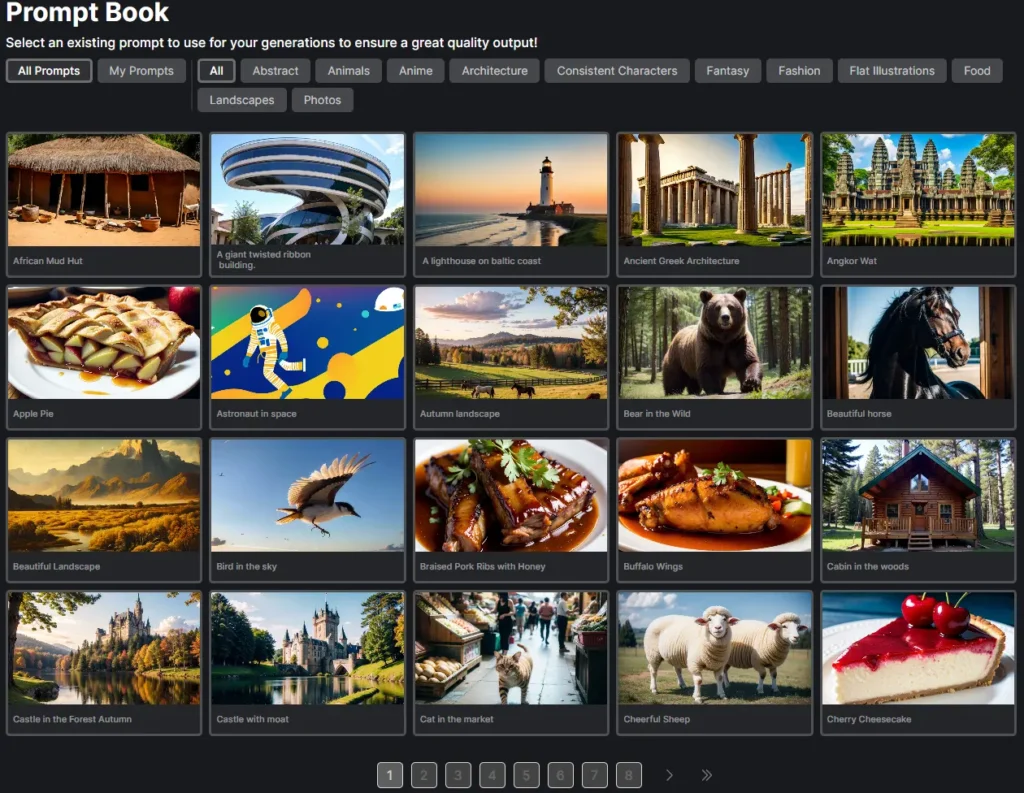
Behind LoRA models lies a possibility to describe your images even more precisely. Later in the article, I’ll show you an example of how to use such a LoRA. As soon as you click on Advanced Settings, the following window opens:
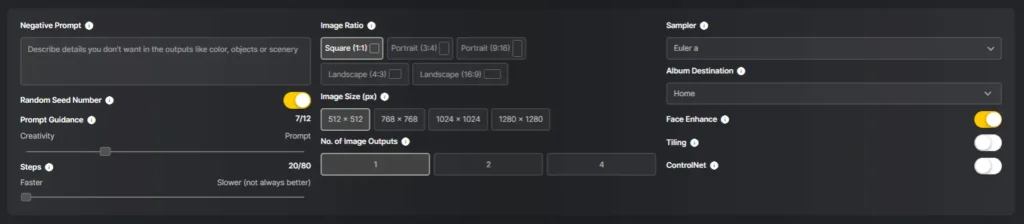
Here, among other options, you can adjust the negative prompt, the seed number, the prompt guidance, as well as the resolution. You can find an example of ControlNet further below in the article.
Supermachine AI Tools
Additionally, Supermachine offers various tools such as Remove BG, Face Swap, Image-to-Prompt, and Upscale. With these, you can remove the background from images, face swap faces onto other people, and scale images to improve their quality.
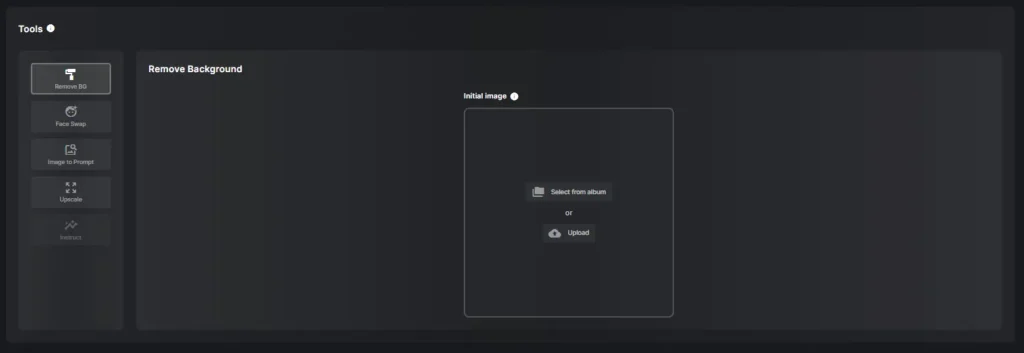
The Image-to-Prompt function is helpful when, for example, you want to create AI images of yourself. For this, you only need to upload an image and then Supermachine will generate a suitable prompt. You can then use this prompt again in the dashboard for your AI images. For example, I created these AI-generated images using the ControlNet function Super Clone and the Image-to-Prompt tool:
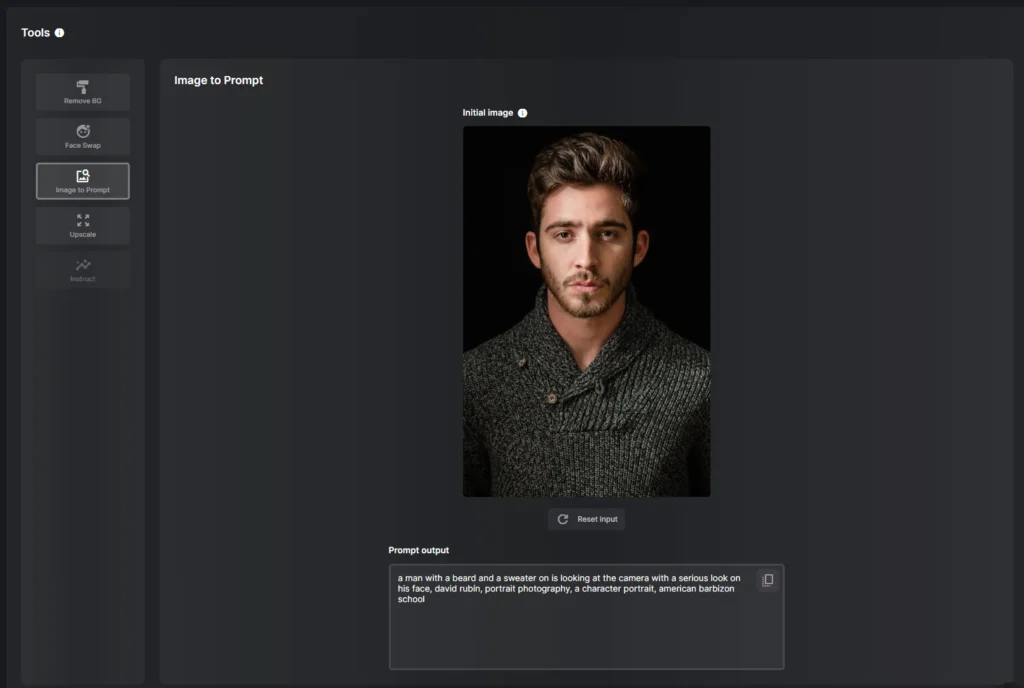
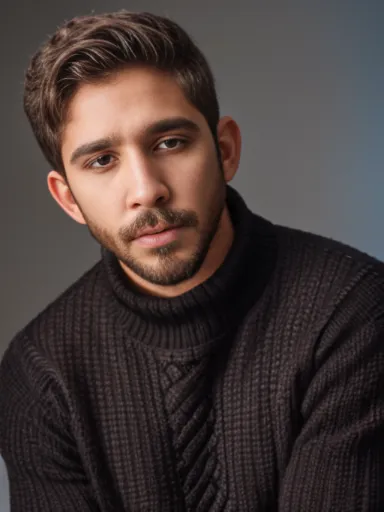
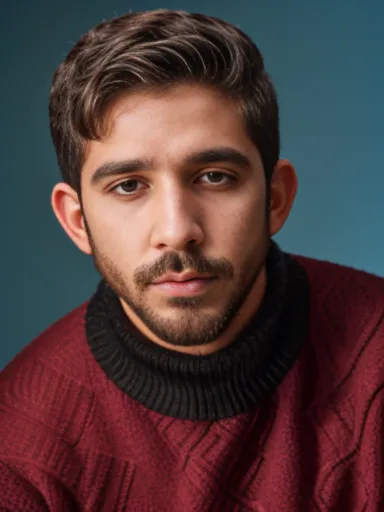
Supermachine AI images: How good is the quality?
The quality of Stable Diffusion speaks for itself. Supermachine relies on Stable Diffusion and Custom Models, among others. Custom Models are adapted for specific purposes and are usually based on Stable Diffusion. For example, the Super Portrait model is designed to create high-quality photorealistic portraits.
Supermachine is broadly positioned and offers over 65 models. Below you will find AI images that I created with Supermachine. Under each image, you’ll find the Supermachine prompt as well as the corresponding model.
Currently, the best AI model for creating AI images with text prompts and highly photorealistic images is Flux. Even creating hands works flawlessly. I created the following images using Supermachine and Flux.


Model: Flux
a hyper-realistic photo of a young woman, 25 years old, with blue hair, bobcut with bangs and purple eyes, she is wearing a white t-shirt, with text “I ❤️ HELPED BY A NERD”, and skirt, in New York city at sunset, the Empire State building appears in the blurred background
a hyper-realistic photo of a young woman, 25 years old, with blue hair, bobcut with bangs and blue eyes, showing both of her hands to the camera man
The latest Stable Diffusion 3.5 models published by Stability.ai are now also available. And the quality is at least as good as that of Flux:


Model: Stable Diffusion 3.5
Create a highly detailed image of a delicious hamburger placed on a rustic wooden table. The hamburger should feature a perfectly toasted sesame seed bun, with the top bun slightly lifted to reveal a juicy, medium-cooked beef patty that is glistening with juices. Layered on top of the patty, include a slice of melted cheddar cheese, crisp lettuce, ripe tomato slices, and pickles, all adding vibrant colors. The bottom bun should be slightly toasted and adorned with a dollop of creamy mayonnaise and tangy ketchup. Surround the hamburger with a few golden, crispy French fries, and add a small bowl of dipping sauce on the side. The background should be softly blurred to emphasize the hamburger, with warm, natural lighting that enhances the appetizing look of the meal.
Create an image of a natural-looking woman standing in a serene outdoor setting, such as a sunlit park or a lush garden. She has long, flowing hair that gently cascades over her shoulders, with soft waves that catch the light. Her skin has a healthy, radiant glow, and she is wearing a simple, comfortable outfit, like a light cotton blouse and jeans, which enhances her natural beauty. The background features vibrant green trees and colorful flowers, with dappled sunlight filtering through the leaves, creating a warm and inviting atmosphere. The woman’s expression is relaxed and genuine, conveying a sense of peace and contentment in her surroundings.

Modell: Supermachine Photo
Close-up photo of a beautiful Irish girl, adorable face, red long layered hair, no makeup, realistic skin texture, low saturation, dark tone, hyper realistic , lifelike texture, dramatic lighting, professional shot, heavy shadows, dynamic pose, innocent look.

Modell: Epic Realism
fitness men, muscle shirt, standing, sneakers, studio, muscles, looking at viewer.

Modell: Deliberate
a cyborg dog, detailed electronics, evil look, sitting in a chair

Modell: Amateur Photos
Closeup portrait photo of a stunning 25-year-old woman with makeup, dramatic eyeliner, and vibrant silver hair, exuding punky.

Modell: Logos & Icons
The logo depicts a strong tree with deep roots and full branches against a rising sun, symbolizing strength, sustainability, and energy. The sun’s rays extend outward, representing power. The color scheme blends deep greens and bright yellows and oranges, denoting environmental consciousness and vitality. This design is bold, simple, and impactful, logoredmaf,
Supermachine LoRA
LoRA (Low-Rank Adaptation) offers you the ability to better control the creation of your image. For example, you can use the LoRA Hair Length Slider or Curly Hair Slider to specifically influence the length and intensity of curls. Prompts like “curly hair”, “very curly hair” or “extreme curly hair” do give a tendency, but are still flexible terms.
The LoRA to influence curls accepts values from -8 to 8. Here, 8 represents maximum curls, and the closer you get to -8, the straighter the hair becomes. At -8, the hair is completely straight with no curls at all. The following example demonstrates how the LoRA Curly Hair Slider influences the curls.



Supermachine ControlNet Features
This function sets Supermachine apart from its competitors. ControlNet opens up many new possibilities. It allows for creating consistent images such as a person in the same pose, adding new elements based on an existing image, and more.
For example, you can replace a complicated prompt, in which you describe in detail how the camera is positioned, what can be seen in the background, etc., with the Canny model.


Supermachine has added the ControlNet models Open Pose and Super Clone. Open Pose analyzes body landmarks and helps you when you have a precise idea of the person’s position and orientation. For example, you can specify whether the person should be generated from a back view.
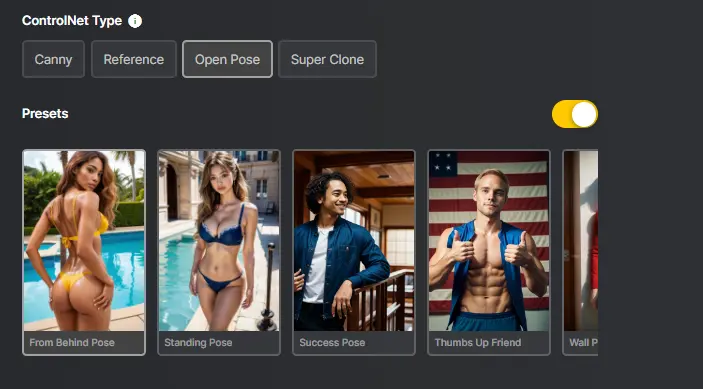
Super Clone is well-suited if you want to create AI images of yourself, for example. You can upload your own picture, and then Super Clone will use this image to create a very similar picture. It’s definitely a valuable addition to the seed number. I have extensively tested Supermachine’s Super Clone function and created the following images:


The Super Clone function is especially well-suited for creating consistent images. The best results are achieved when you have previously created the face with Supermachine as well. The following images were all created based on a single reference image:






Composition helps you influence the general composition or arrangement of your images. This ControlNet function is not as strict as Open Pose or Canny. It focuses on arranging objects similar to your reference image. For example, you could easily transfer a person’s posture into an AI-generated image without much effort.
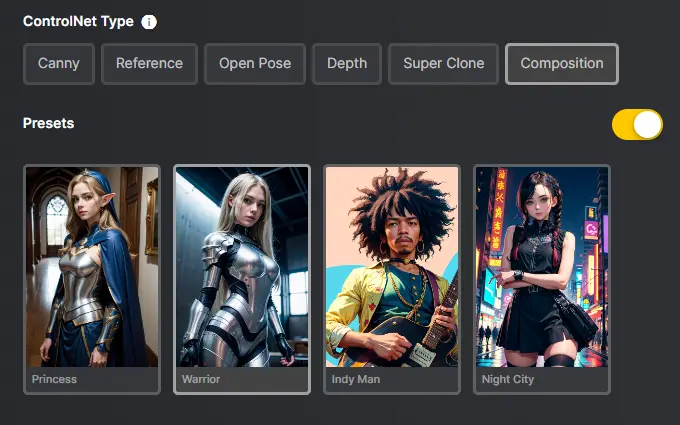
For example, in the following example, I used the Princess and Warrior presets:


Sharpening images directly with the Supermachine upscaler
Scaling images in Supermachine is straightforward. When creating your image, you’ll find the Image Size setting under Advanced Settings. There you can select the resolution you want for your image. However, the maximum resolution there is 1280 x 1280.
If this resolution isn’t sufficient, you can use the Upscale 4X, Upscale 4X and Face Enhance to improve the resolution by four times. The Upscale 4X and Face Enhance upscaler not only scales your resolution but also corrects anomalies in faces. For example, I scaled the last image from the previous LoRA test from a 512 x 512 resolution to 2048 x 2048 using the Upscale 4X and Face Enhance.

Creating AI images of people with Supermachine
To create AI images of people with Supermachine, you need the right model, a good prompt, and the correct settings. The most important settings include:
- Prompt: The description of what you want to see in your image.
- Negative Prompt: Description of what you don’t want to see in your image.
- Prompt Guidance: The lower the Prompt Guidance, the more creative the underlying model becomes. In Supermachine, a Prompt Guidance of 5 is the lowest, and 12 is the highest.
- Steps: Steps indicate how many iteration steps your image is created. However, more steps don’t always result in higher image quality.
- Sampler: In image generation, samplers tell the AI how to create visual patterns from initial noise. You need to test which sampler works best with which model. However, you’ll find a recommendation for a good sampler for most Supermachine models.
I recommend choosing one of the models with the Photorealistic tag. These models are best suited if you want to create AI images of people.
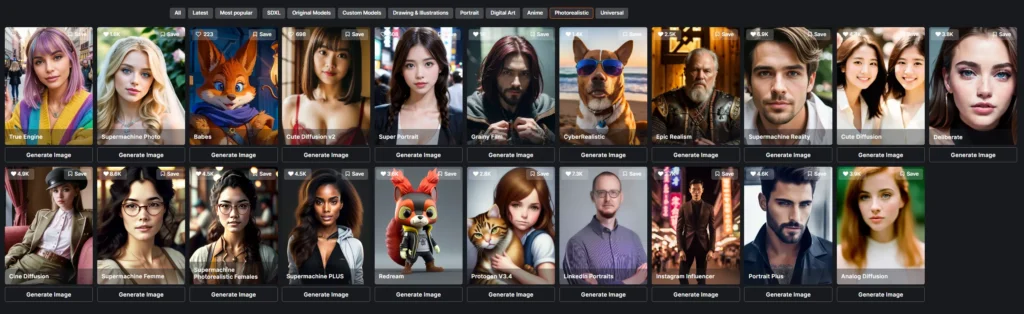
Pro Tip: To create consistent images, it helps to add a name to the prompt. Stable Diffusion associates certain names with specific appearances.

For these images, I replaced XXXX in the following prompt with the respective name:
a photo of XXXX, standing in a mall, bokeh
You can see that the models already have a certain idea of what a Kylie Jenner, Sophia, or even Annalena looks like. This is why the Supermachine dashboard also includes the Consistent Characters selection field. Adding a name makes it easier to create consistent people with very similar faces. You can use the term “bokeh” in your Supermachine prompt to blur the background.
Create AI Logos with Supermachine
Supermachine is not typically associated with creating logos, and at first glance, you might not think it could be used for that purpose. However, this assumption is incorrect, as there are several models that can be used for logo creation. The results become even better when you use the LoRA Logo Design. Below are three logos that I created with Supermachine.



Furthermore, the Flux model is a good way to create logos with Supermachine. This is due to the fact that you can use this model to create AI images with text. I created the following images with the Flux model:
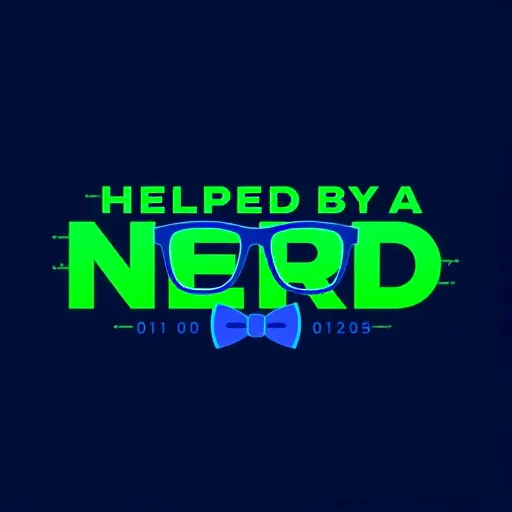


What kind of images can you create with Supermachine?
With Supermachine, you can create almost all kinds of images. Among the 65 models, there’s something for every use case. There’s even a model that allows you to create mockups for a website.
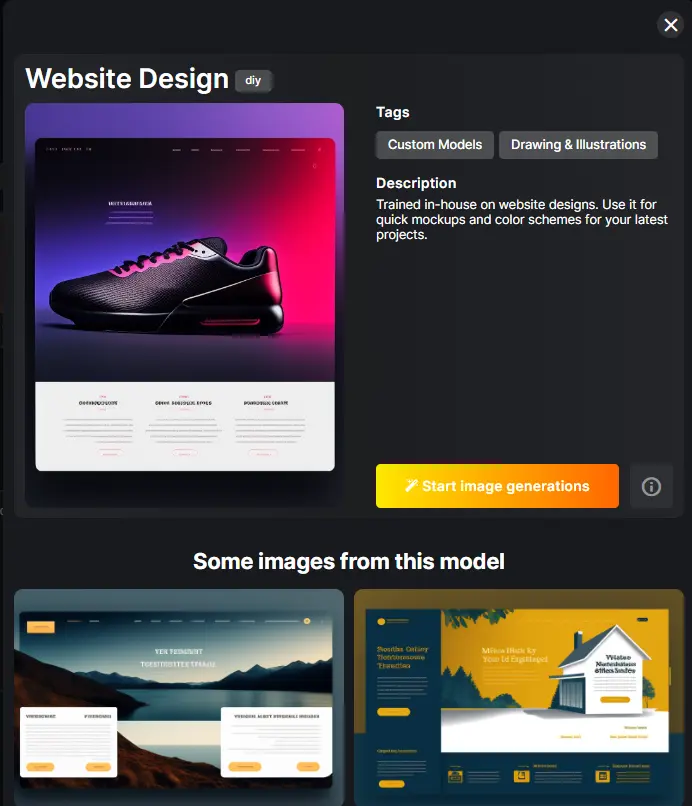
In the Supermachine Gallery, you can see which images were created with which models. There you can also find important information such as prompt, negative prompt, and other details. The seed numbers are also always provided. The seed number is important if you want to replicate an image.
The creation of NSFW content is also supported. This means there is no censorship. This sets Supermachine apart from its competitors, as the majority use NSFW filters.

Modell: True Engine
Supermachine Pricing
| Plan | Credits per Month | Price / Month | Credits per Year | Price / Year |
|---|---|---|---|---|
| Apprentice | 1.000 | $19 | 12.000 | $190 |
| Master | 4.000 | $49 | 48.000 | $490 |
Supermachine* offers two plans: Apprentice for $19 per month and Master for $49 per month. The Apprentice plan provides 1,000 credits each month, allowing you to create exactly 1,000 images at the lowest settings. The Master plan offers 4,000 credits and is particularly suitable for users who want to create a large number of images or create an AI influencer. The annual subscription is beneficial for those who want to work with Supermachine long-term.
If you plan to create AI images with Supermachine in the long run, it’s worth considering the Supermachine Lifetime Deal. The Lifetime Deal starts at $79 for 1,000 credits per month. This means you pay once and get 1,000 credits every month for life.
A notable advantage is that Supermachine’s prices are independent of the features. This means there are no additional costs if you want to use ControlNet functions, for example.
Supermachine Roadmap
If you find that a function is missing in Supermachine, or you think something could be improved, you have the opportunity to pass your suggestion for improvement on to the development team. On the Supermachine Roadmap, you can see which topics the development team is working on and which features are planned. It feels nice that Supermachine is so transparent at this point and offers users the opportunity to help shape the Supermachine app.
Supermachine Alternatives
Midjourney, Artsmart.ai, DALL-E 3, SDXL, and Mindverse are just a few of many alternatives. Perhaps the best alternative is to install Automatic1111 and download a model from Civitai.com. This allows you to create as many images as you want for free and locally. However, this option comes with the disadvantage that you need at least a graphics card with 4GB RAM and you have to install everything yourself.
Conclusion and My Experience With Supermachine
Supermachine is a very good AI image generator and offers almost all important functions such as ControlNet, LoRAs, Custom Models, and more. In my experience, Supermachine is the best alternative if you don’t have powerful hardware and want to create images with Stable Diffusion. I also appreciate that the Supermachine team constantly releases new models, ControlNet functions, and tutorials for Supermachine.
Furthermore, I have had good experiences with Supermachine’s support. My inquiries were addressed promptly, and I never had to wait longer than 24 hours for a response.
Frequently Asked Questions (FAQs)
Is Supermachine free?
No, Supermachine no longer offers free credits. Previously, it was possible to test Supermachine’s functions with 10 free credits. However, these were removed, partly because you can also create AI images without any censorship.
What can Supermachine do?
Supermachine is an AI tool that falls under the category of AI image generators. This means that Supermachine allows you to create AI-generated images with just a single click and a single prompt.